How Microsoft Excel Short Cut Key Works
Microsoft Excel Short Cut Keys – Do you think that shortcut is always good. How can shortcuts save your time? There are few questions in our minds. Let's take an example.. Let's talk about MS Excel:- To get a high speed over the keyboard, you must know some shortcut keys. In this article we will define some very important shortcut keys in MS Excel, to improve your working speed over the keyboard. The starting 20 keys are very important to know. If you are a daily excel user or working somewhere as MIS Executive then you must know the shortcut keys to improve your speed. Once you start using shortcut keys, your speed will be increase and after some time you will become habitual, and you don't need to look at your keyboard. In the below example you can find MS Excel Shortcut keys. Shortcut keys are helpful to work fast and faster. It also shows your work capability over the keyboard.How to find a shortcut in your MS Excel Sheet. Let's suppose you want to copy a cell or a row. If you don't know what is the short cut key, so here is the easy way to find out your short cut key in MS Excel sheet in just few seconds. How to find shortcut key in Excel Sheet.
Step 1: Select the data which you like to copy
Step 2: Press Alt Key
Step 3: Now at the top of the excel sheet few words appear.
Step 4: If we like to go to Home - Press H on your keyboard
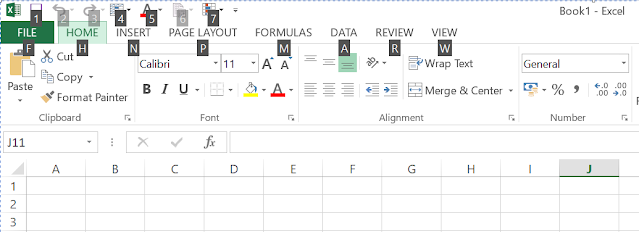
Step 5: Now you can see the copy function is there with sort cut word C. Press C on your keyboard. Now again press C to copy the selected item you would like to copy.
Complete shot cut is : Atl + H + C + C = Copy.
It is looking difficult but once you get used to, it is very easy to use and it will boost your typing speed almost double.
Let's start and speed up your work.
 |
| MS Excel Short Cut Keys |
Ctrl + A -- Select all data in the worksheet.
Ctrl + B -- Bold all data or highlighted data only.
Ctrl + C -- Copy all cells.
Ctrl + F -- Search data in sheet.
Ctrl + H -- Find and replace.
Ctrl + K -- Inserts a hyperlink.
Ctrl + N -- Creates a new workbook or open a new workbook.
Ctrl + O -- Opens a workbook.
Ctrl + P -- Print the present sheet only.
Ctrl + S -- Saves the open worksheet.
Ctrl + U -- Underlines all cells.
Ctrl + V -- Pastes everything copied onto the clipboard.
Ctrl + W -- Closes the current workbook.
Ctrl + X -- Cuts all cells in the highlighted section.
Ctrl + Y -- Repeats the last entry (redo).
Ctrl + Z -- Undo the last action.
Ctrl + 1 -- Changes the format in the highlighted cells.
Ctrl + E -- Undo
Ctrl + Home -- Move to cell A1.
Ctrl + End -- Move to last cell in the worksheet.
Ctrl + Tab -- Move between Two or more open Excel files.
Ctrl + Shift + Tab -- Activates the previous workbook.
Ctrl + Shift + A -- Inserts argument names into a formula.
Ctrl + Shift + F -- Opens the drop-down menu for fonts.
Ctrl + Shift + O -- Selects all of the cells that contain comments.
Ctrl + Shift + P -- Opens the drop-down menu for point size.
Shift + Insert -- Pastes what is stored on the clipboard.
Shift + Page Up -- above that are selected.
Shift + Home -- Highlights all text to the left of the cursor.
Microsoft Excel Short Cut Keys .. >>>>> Download Now
ReplyDelete>>>>> Download Full
Microsoft Excel Short Cut Keys .. >>>>> Download LINK
>>>>> Download Now
Microsoft Excel Short Cut Keys .. >>>>> Download Full
>>>>> Download LINK bK