MS Excel uses all over the world, maximum all workplaces using MS Excel for many decades. Maximum employees use MS Excel in his career. If you are a beginner then you must understand these ten functions in MS Excel to complete your work easily. Here we are going to explain top 5 Microsoft Excel formulas with examples.
Copy Any Value : Ctrl + C
Paste Special : Alt + H + V Now you will find many option.
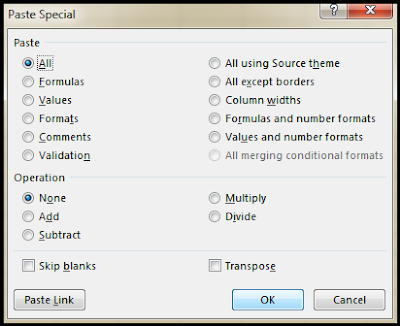
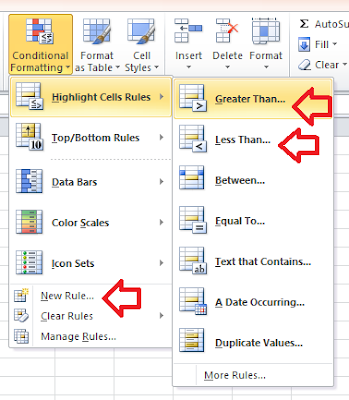

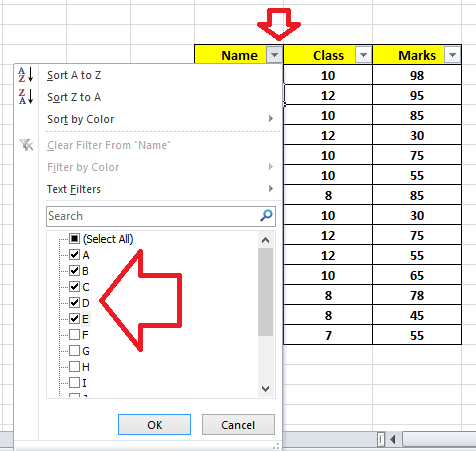
Filter is always helpful, it saves your time. You can work faster and get the data easily.
Lets take some values in cells.
Cell A1. 10
Cell A2. 20
Cell A3. 30
Cell A4. 40
Sum = 100
Syntax =SUM(A1+A2+A3+A4) Enter
Result Will Come 100
Or
Syntax =Sum(A1:A4) Enter
Result Will Come 100
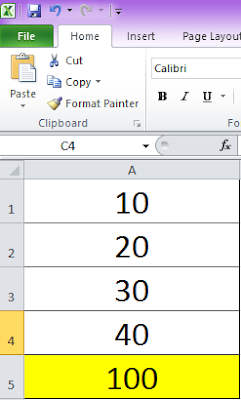
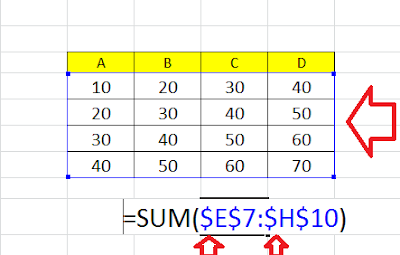
1 - Paste Special
If we copy something we can easily paste it somewhere to press Ctrl + V (Short Cut Key), if we paste like that all formatting, formula and values everything will paste. But sometimes we want to paste only values or formula or formatting, in this case, we need to know about Paste Special function. We have multiple options to paste our value from one place to other places. By paste special function we can paste only value, formula, formatting as per our choice. Follow the instructionsCopy Any Value : Ctrl + C
Paste Special : Alt + H + V Now you will find many option.
- All - All values, formula, formatting will past as it is.
- Formulas - Only Formula will paste.
- Values - Only value will paste
- Formats - Only formatting will paste
You can choose as per your requirement.
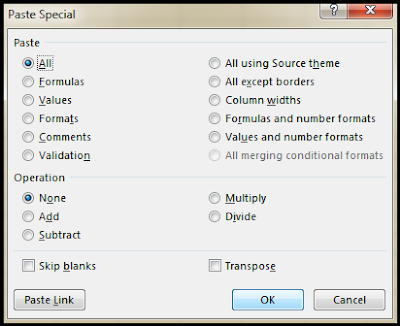
2 - Formatting: (Conditional Formatting)
Formatting is the other most important tool that you must know about it. We have lots of options in the formatting tool. We can check the duplicate values, we can sort as per greater than or less than values. We can create our new rule to check the data as per requirement.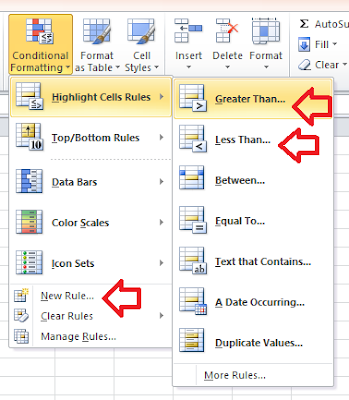
3 - Filter
The filter uses after every 5 minutes during your work with MS Excel. The filter is a very useful and useful function, without knowing this function you cant even work. With the help of filter, you can sort data easily. Sometimes we work over huge database and we want to know the information about few employee. In this case we can use filter and soft the data and pull the report in just few minuets.

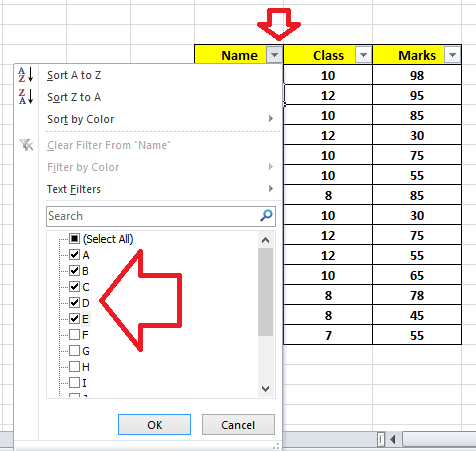
Filter is always helpful, it saves your time. You can work faster and get the data easily.
4 - SUM Formula in Excel.
Sum formula in MS Excel is also a very useful function. It is easy and we need to learn this formula.Lets take some values in cells.
Cell A1. 10
Cell A2. 20
Cell A3. 30
Cell A4. 40
Sum = 100
Syntax =SUM(A1+A2+A3+A4) Enter
Result Will Come 100
Or
Syntax =Sum(A1:A4) Enter
Result Will Come 100
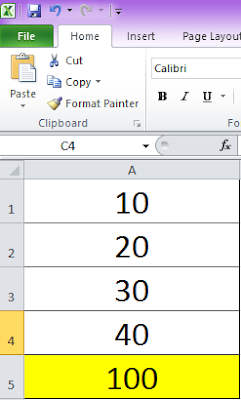
5 - Fix Your Table F4 ($ Sign Importance In MS Excel)
Whenever we work in MS Excel we use some formulas. Lots of time we use a table to get the data as requirement. If we paste one formula to another cell than the table chosen area changes. In order to fix the table area we need to use $ sign pressing by F4 key from our keyboard.
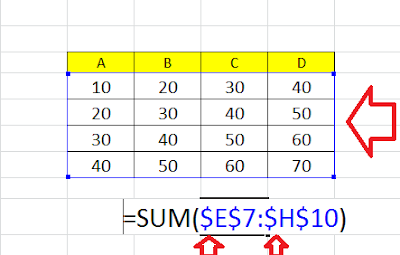
For more queries and further clarification, please put your comment below. You can write us your suggestions to improve this website.
Comments
Post a Comment