If you are good and ready for MS Excel interview, you must do some practice before you go ahead. Here we have a few questions and answers, if you can answer these questions you can break almost half of your interview. Every person has different skills and different knowledge about MS Excel because MS Excel has lots of things to learn. No one can be perfect, but if we know more than basic, we can survive in MS Excel jobs easily.
let's start.
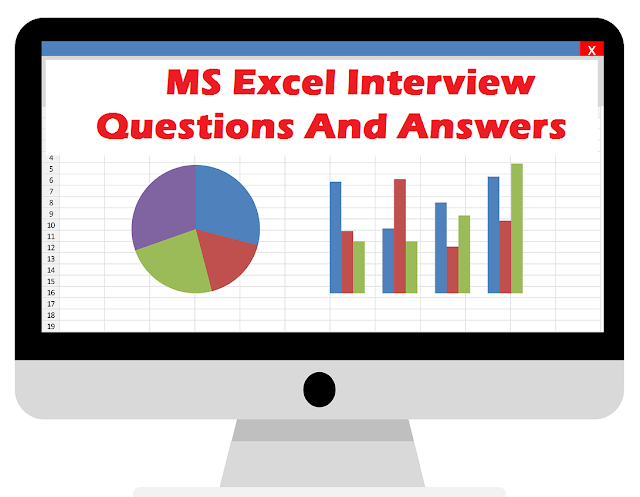
Few Example:
Short Cut Key: alt + H +W
You can unwrap data follow the same procedure as well.
Short Cut Key: Select Column First then press: Ctrl + Shift + L
Sum, Average, Count, Subtotal,
1 - Press Alt Key from your keyboard
In your ribbon bar mane one word will be highlighted Like for Home "H" - Insert "N" - Page Layout "p"
2 - Now if you want to find something in the Home tab then press "H"
3 - Once You press "H" more English letters and numeric values will start showing.
4- Like if I want to make my text "Bold" I will press 1.
To make my cell value Bold my shortcut key will be
alt + h + 1
it will convert my text into bold letters.
let's start.
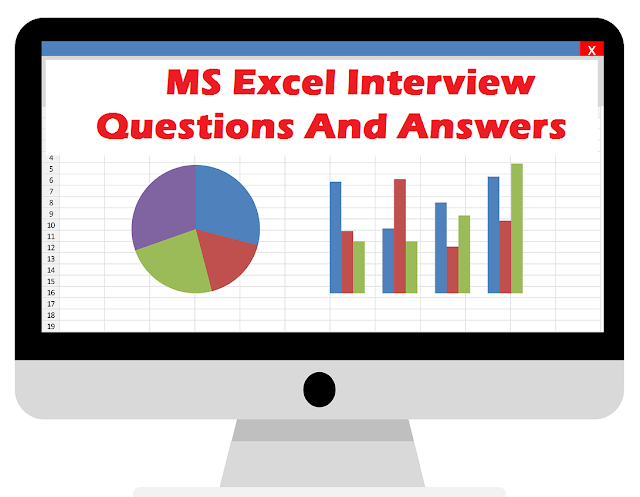
Q 1. What is a cell?
A cell is a rectangular box in MS excel sheet. We can write anything in a cell, whatever we write it store in cells. Every cell has a name, if you select a cell from the first row and first column the the row name will be A1. Because our columns start from A, B, C .... etc, and out rows start from 1, 2, 3 .... etc. That is the reason the first cell name will be A1,Q 2. How many data formats in MS Excel?
Answer: For data storage purposes eleven data formats available in MS Excel.Few Example:
- Currency: Currency data store form
- Data: Datastore as number form
- Date: In Date Form
- Text: In Text From
- Percentage: Store data or numbers as percentage form
Q 3. Explain How to wrap data within a cell?
Answer: Wrapping data within a cell is easy. First of all, select the cell, then click the "Wrap Text" option from the home tab.Short Cut Key: alt + H +W
You can unwrap data follow the same procedure as well.
Q 4. What if filter?
Answer: A filter is used to check the data according to our requirements. let's suppose we have 1000 students' names in one row but we want to take data for 10 students. In this case, we can use a filter and select the student's name according to our requirements.Short Cut Key: Select Column First then press: Ctrl + Shift + L
Q 5. What is Rank in Excel?
Answer: In order to check rank in a database we use the rank function. let's suppose, we have 10 student lists with total marks, here we can use the rank formula to check the student position from top to bottom.
Q 6. Explain the Top useful formulas in MS Excel?
Answer: Excel has thousand plus formulas and functions, but in the daily reporting system we use not more than 5%.Sum, Average, Count, Subtotal,
- If, Sumif, Countif
- CountA, Count Blank
- Vlookup, Hlookup,
- If
- Max, Min
- Left, Right,
- Rank.
Q7 . Explain how to discover a shot cut key in MS Excel?
Answer: In order to discover a shot cut key in MS Excel, follow a few steps.1 - Press Alt Key from your keyboard
In your ribbon bar mane one word will be highlighted Like for Home "H" - Insert "N" - Page Layout "p"
2 - Now if you want to find something in the Home tab then press "H"
3 - Once You press "H" more English letters and numeric values will start showing.
4- Like if I want to make my text "Bold" I will press 1.
To make my cell value Bold my shortcut key will be
alt + h + 1
it will convert my text into bold letters.
Comments
Post a Comment